What is a Network Address?
IP ADDRESS
127.0.0.1 192.0.0.7
172.16.09
An IP address (internet protocol address) is a numerical representation that uniquely identifies a specific interface on the network.
DIFFERENT IP VERSIONS
a). IPv4 =IP version 4
is the fourth version of the Internet Protocol (IP). It is one of the core protocols of standards-based internetworking methods in the Internet, and was the first version deployed for production in the ARPANET in 1983.
b). IPv6= IP version 6
Internet Protocol Version 6 (IPv6) is the most recent version of the Internet Protocol (IP), the communication protocol that provides an identification and location system for computers on networks and routes traffic across the Internet
HOW TO GET BINARY DIGIT/ HOW TO MAKE NETWORK ADDRESS?
*BINARY DIGIT HAS A TOTAL OF 255
CLASSES OF IP ADDRESS
- Class A - 1 to 126
- Class B - 128-191
- Class C - 192- 223
- Class D - 224- 239
- Class E - 240-255
* 127- is a loop back function of a network.
* Class D - is a multicast.
* Class E- is reserved for future or experimental purposes.
Some examples of a typical home networks
- 192.168.1.1
- 192.168.2.1
STEPS IN CREATING AN IP address
- Click Start Menu > Control Panel > Network and Sharing Center. (For Windows 8 and higher, search for and open Control Panel and select Network And Internet).
- Click Change adapter settings.
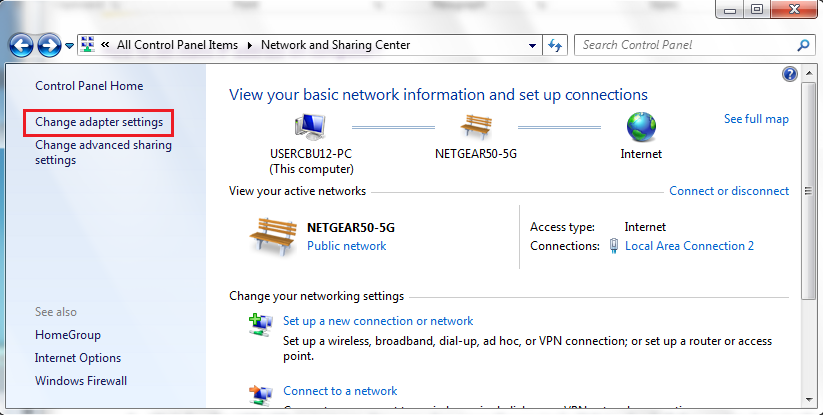
- Right-click on Local Area Connection and click on Properties.
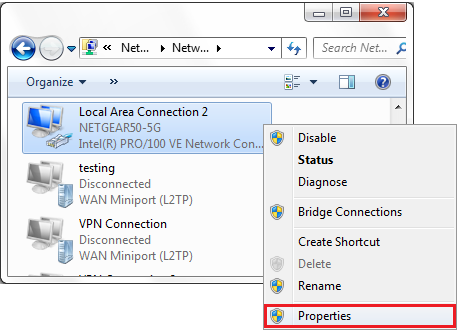
- Select Internet Protocol Version 4 (TCP/IPv4) and click on Properties.
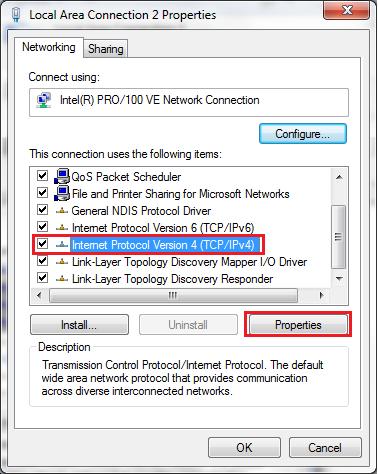
- Select "Use the following IP address" and enter the IP address, Subnet Mask, Default Gateway. and DNS server. Click OK and close the Local Area Connection properties window.
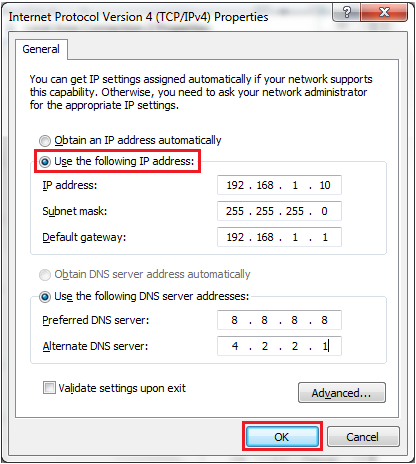
Step 1
Click Start->Control Panel->select and double click Network and internet connections->select and double click Network Connections.
Step 2
Double-click the Local Area Connection icon; highlight Internet Protocol (TCP/IP) tab in the Local Area Connection Properties window that appears:
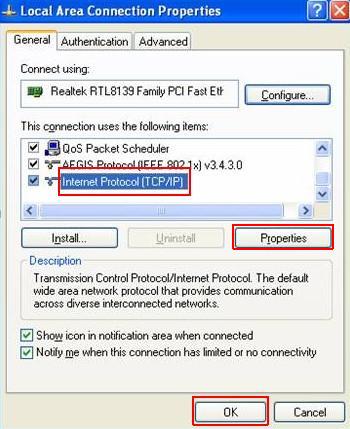
Step 3
Double click it or click Properties. The TCP/IP Properties window will display.
Step 4
Now you have two ways to configure the TCP/IP protocol below:
1. Assigned by DHCP Sever
Select Obtain an IP address automatically and Obtain DNS Server address automatically, as shown in the figure below. These may be selected by default. Then click OK to save setting.

2.Assigned manually
1) Select Use the following IP address, as shown in the following figure.
If the router’s LAN IP address is 192.168.1.1, please type in IP address 192.168.1.x (x is from 2 to 253), subnet mask 255.255.255.0, and default gateway 192.168.1.1.
2) Select Use the following DNS server addresses, as shown in the following figure. And then type the DNS server IP address, which should be provided by your ISP. Finally remember to click OK to save settings.
Note: In most cases, type your local area DNS server IP addresses into it.
The Preferred DNS server is same to default gateway. For Secondary DNS server, you could leave it blank or type in 8.8.8.8.
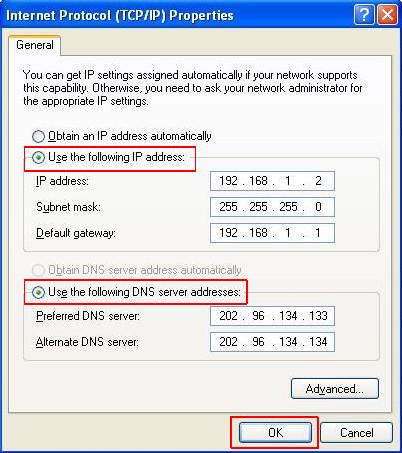
Step 5
Click OK to save and apply your settings.
For Windows Vista & Windows 7
Step 1
Click on windows key+ R key on the keyboard at the same time.
Step 2
Type ncpa.cpl in the box, then press OK.
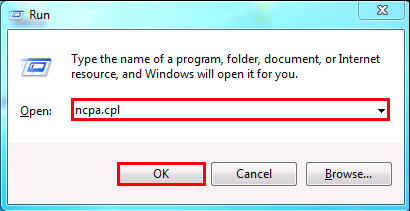
Step 3
Select the local area connection, right click it and select Properties.
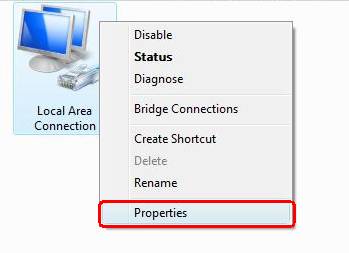
Step 4
Select Internet Protocol Version 4(TCP/IPv4), double click it or click Properties.
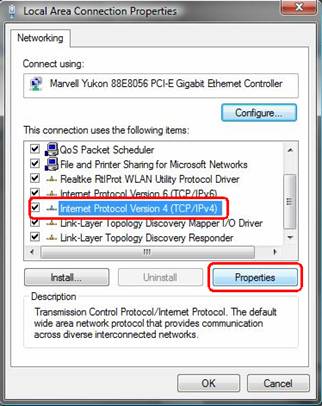
Step 5
There are two ways to configure the TCP/IP Properties, Assigned by DHCP server automatically or manually.
1. Assigned by DHCP server
Select Obtain an IP address automatically and Obtain DNS server address automatically. If necessary, then click OK to save the settings.
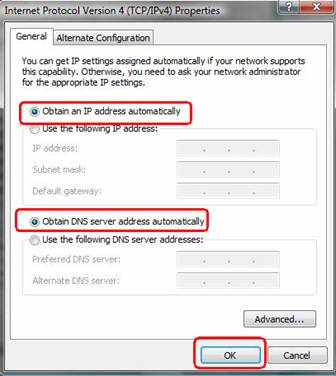
2. Assigned manually
1) Select Use the following IP address, type IP address, subnet mask and default gateway IP address into it.
If the router’s LAN IP address is 192.168.1.1, please type in IP address 192.168.1.x (x is from 2 to 253), subnet mask 255.255.255.0, and default gateway 192.168.1.1.
2) Select Use the following DNS server addresses, as shown in the following figure. And then type the DNS server IP address, which should be provided by your ISP. If necessary, then click OK to save the settings.
Note: In most cases, type your local area DNS server IP addresses into it.
The Preferred DNS server is same to default gateway. For Secondary DNS server, you could leave it blank or type in 8.8.8.8.
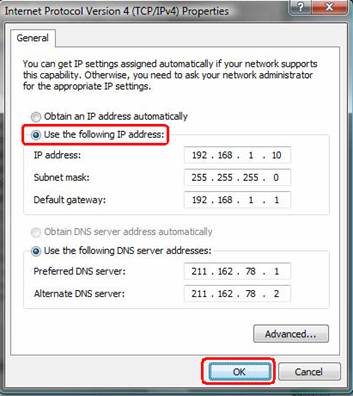
Step 6
Click OK to save and apply your settings.




Comments
Post a Comment